Accessing Android Data Directory
Starting with the open source version of Principia, the Android version now stores its user data in its scoped app storage at /storage/emulated/0/Android/data/com.bithack.principia/files/. This is caused by Google further restricting how and what Android apps are allowed full access to the external storage, and replaces the old /storage/emulated/0/Principia/ location that was used in the proprietary version of the game.
This storage area will be deleted when you uninstall the Principia app, so if you uninstall the app to switch between differently signed versions of the game you should back up your data first to keep your locally saved levels safe.
In addition, if you have old saves you will need to move it manually from Principia/ to Android/data/com.bithack.principia/files/ to be able to access it. Follow one of these methods and then move the data from the old location to the new location.
Total Commander Workaround (Android 12 and below*)
Total Commander (and possibly other file managers) has a method to workaround the restrictions put in place by Google, by taking advantage of a bug in Android 12 and below* that allows file managers to be given permission to Android/data/.
* Some vendor ROMs based on Android 13 and above may still have this bug present, while phones closely based on stock Android likely have it fixed.
Navigate to Internal shared storage > Android > data. Press on the folder named -> Installed apps.
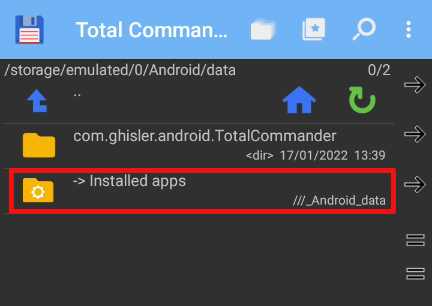
It will prompt you to grant Total Commander access to this folder. Simply press "Yes".
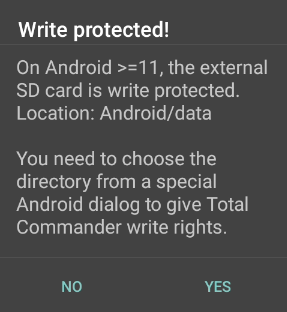
It will take you to a screen that looks something like this. Do not navigate into the Principia folder or any other one, simply press the "Use this folder" button at the bottom.
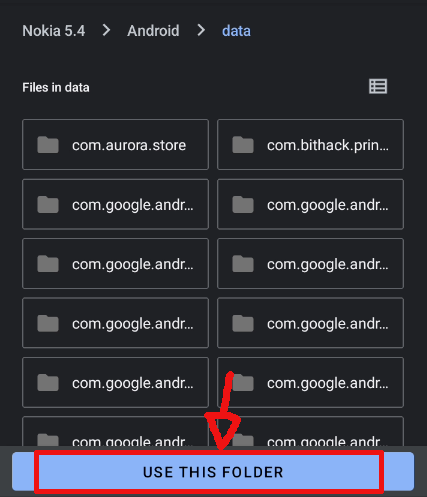
If you get a confirmation prompt, just press the allow button.
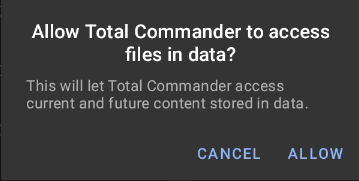
You should be brought to the /Android/data directory listing in Total Commander now. Find the com.bithack.principia folder and go inside the files folder, which is where the game's files now reside.
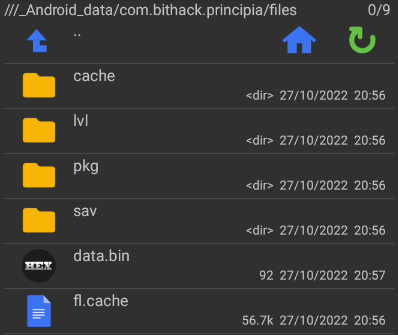
Now, you may copy over your old data and levels to this location if you want.
Through ADB (Needs computer)
You can access the scoped storage through ADB, a debugging tool part of the Android platform tools. In order to use ADB, you will need to enable USB debugging from the Android developer settings and connect your phone to a computer. On Linux, it should work out of the box. However on Windows you will need to find so called "ADB drivers" from your phone's manufacturer.
ADB is primarily a command-line tool, and you usually would want to use the adb pull and adb push commands similar to working with something like SCP. ADB also supports tab auto-completion on the remote side, so you can look at the directory structure on your phone while typing out a command. Some example commands:
-
Backing up your entire Principia user data to your computer:
adb pull /storage/emulated/0/Android/data/com.bithack.principia/files/ principia_backup/ -
Alternatively if you're migrating from the old location:
adb pull /storage/emulated/0/Principia/ principia_backup -
Restore from a backup:
adb push principia_backup/* /storage/emulated/0/Android/data/com.bithack.principia/files/
The adb shell command is also available allowing you to launch a shell on your phone, use cd /storage/emulated/0/Android/data/com.bithack.principia/files/Principia to navigate into the user data and manage it with regular Linux terminal commands.
